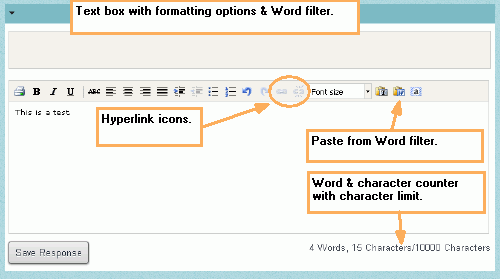
The best way to enter text is to type directly in the system's text boxes. Boxes designed for longer text also allow you to format your text and even enter hyperlinks.
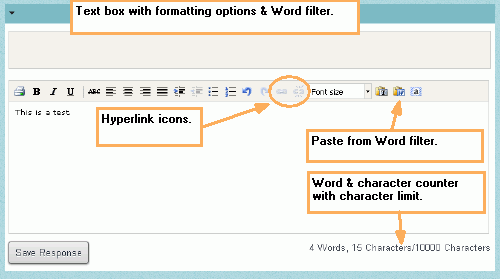
Put your cursor in the text box and highlight the text you want to hyperlink.
Click the first hyperlink tool (chain icon).The hyperlink dialogue box will appear.
Enter the URL for the hyperlink.
OPTIONAL: Set the target for the link (same window or new window).
OPTIONAL: Enter a title for the link.
Click insert. Highlighted text will be underlined.
To test your hyperlink while it is in a text-entry box (once the text can no longer be edited, the hyperlink will function normally)
Put your cursor within the link.
Use Control click to open the link.
Highlight the linked text.
Click the second (broken chain) icon. Link will be removed.
This application operates on the Web, which has its own language. Microsoft Word and other word processors do not speak that language, so cutting and pasting from one of them into any Web application causes translation problems, which manifest themselves in several ways:
There is a small program, or plug-in, that can preserve some Word formatting while also making the pasted text more Web friendly. The plug-in appears in the text-box formatting bar as the Word W icon.
![]()
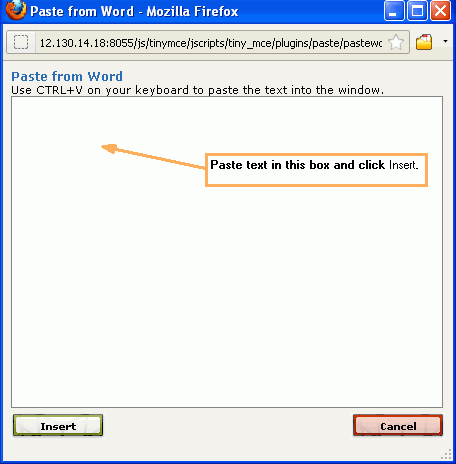
Select and copy the Word text you want to enter into the system.
On the text-box formatting palette, click the ‘W’ icon. A second text box will open.
Paste the text from Word into this box.
Click the Insert button in the lower left of this box. The text will appear in the text box. Word formatting should be preserved.
TIP: Use this option if you are having difficulties after pasting from Word.
The locations of simple text programs could vary, but in general Notepad is in the Windows Accessories folder (click Start in the lower left of your screen, then All Programs, then Accessories). On the Mac, click your hard drive icon, then Applications, then TextEdit.