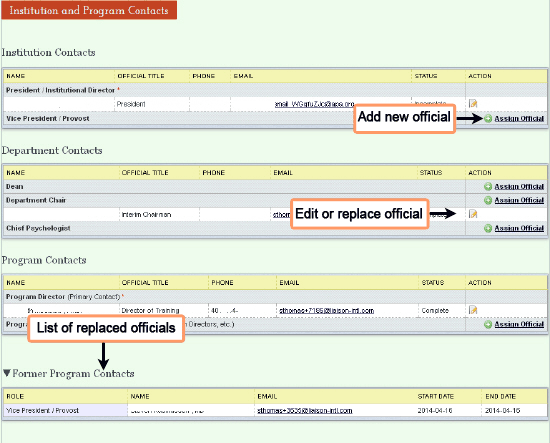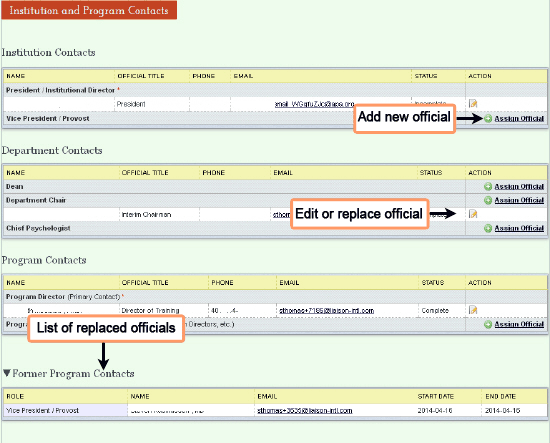Officials
The Officials page is where
the program director or APA
assign users to official roles, such as president or dean, replace users
already assigned to these roles, and add or edit officials’ address information.
All officials – individuals assigned to positions on this tab -- must
first be entered on the Users page. Former officials, who were removed
or replaced in this system, are listed at the bottom of this page.
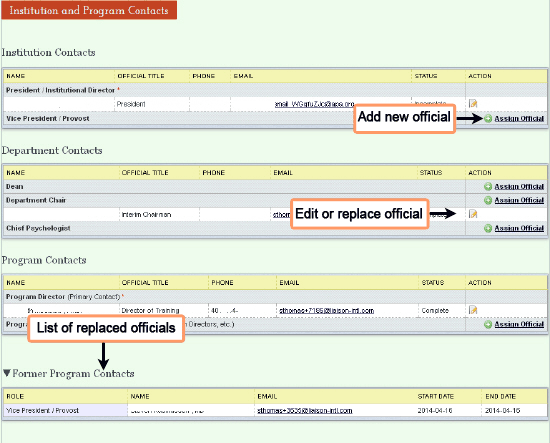
Add a new official
- Click the link to +Assign
Official. Fields will open
in the record for the contact.
- Select a user from the drop-down menu. Remember, you need to create users first
on the Users
page before
assigning them to official roles.
- Click the Save
button.
Edit an official
NOTE: To edit name, work phone, email, or password, go
to the Users
page.
- Click the button to Edit.
These fields will open: Official
title, Fax, Mailing address.
- Enter your changes.
- Click the Save
button.
Replace an official
- Click the button to Edit.
These fields will open: Official
title, Address.
- Click Replace
Official. A
popup will ask if you are sure.
- Click OK.
The official will move to the bottom
of the page under Former
Officials. On the
Users
page, he/she will become an application
user.
- To add a new official in place of the
replaced individual, follow directions above for adding a new official.
NOTE: Replaced officials will remain on the Users
page; to prevent their logging into the system, click the disabled
button.
Add
multiple users to a role
Some roles allow multiple users; some do not.
- Click the +Assign
Official link. A form will
open for the new user.
- Follow directions above to complete this form.
- Click the Save
button.