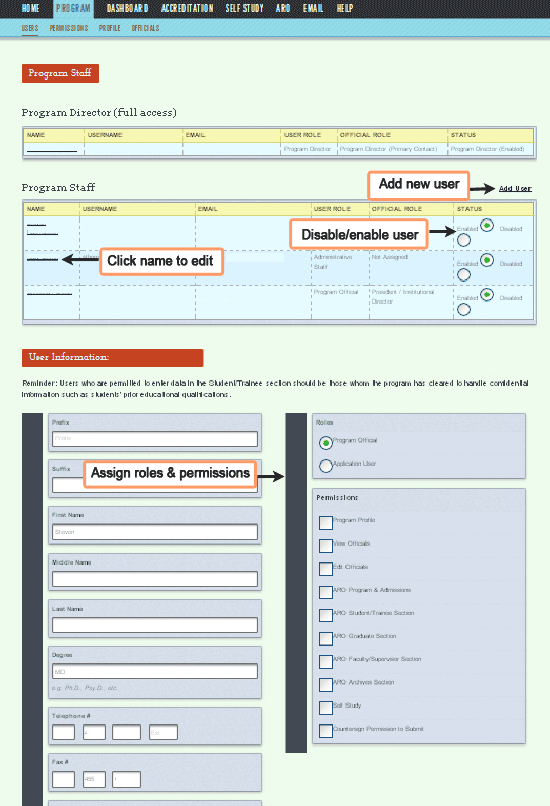Users
RULE TO REMEMBER: Only the program director and APA can manage roles and permissions,
and only they have write access to the system's Users
page.
The Users page is where the
program director gives individuals access to the system. Here high-level
users manage the login information, roles, and permissions of other users.
All officials – individuals assigned to positions on the Officials
tab -- must first be entered here as users. Likewise, any official whose
role has been removed will remain on the Users
tab. Some users will have read-only access to this page.
For them, it will be a directory with the names and emails of fellow
users.
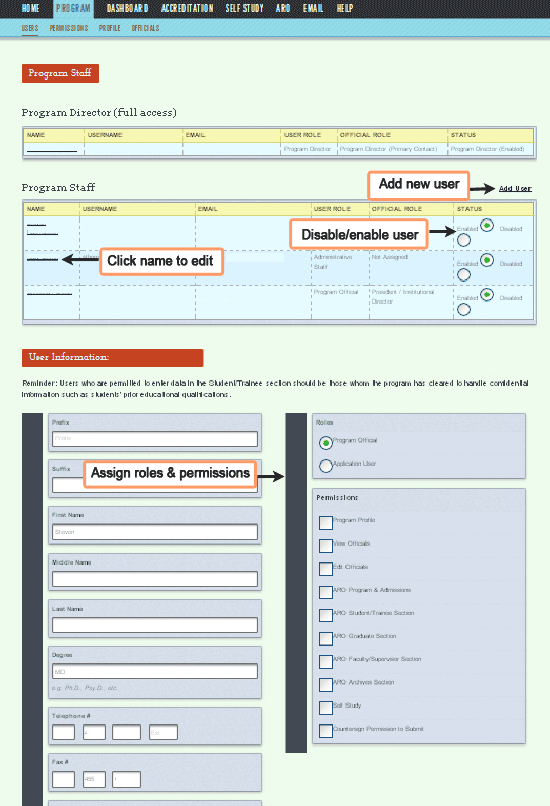 |
- Click Add
User. The
Add
User box appears
at the bottom of the page.
- Click
on a user's name. The box
title at the bottom of the page changes from Add
User to
User
Information: [User's Name],
and the staff member's information appears.
- Click the Disabled
radio button to inactivate a user. The
user will no longer be able to log in.
- Click the Enabled
radio button to inactivate a user. The
user will be able to log in again.
- You must assign at least one permission
for each user role. Click here for a complete chart of user roles and permissions.
- For any user with self-study permissions,
clicking the Save
button will take you to a page
where you can assign read, write, or no permissions per standard.
|
Rules
- Passwords must be at least six characters long.
- The email is the username.
- Users must be entered on this page to appear
on the Officials
page and on the In-Charge Users
page.
- *You can disable a user,
but not yourself.