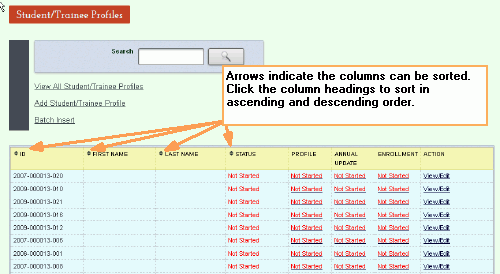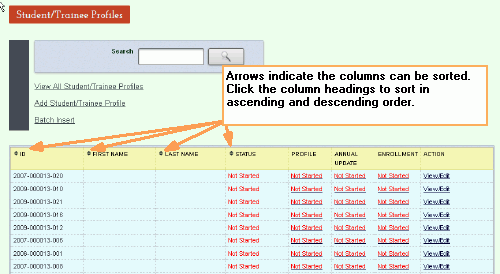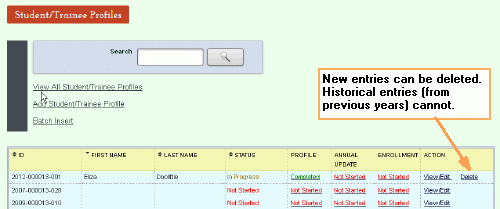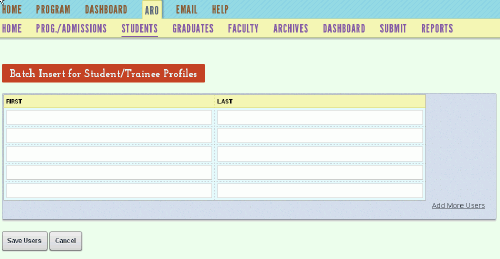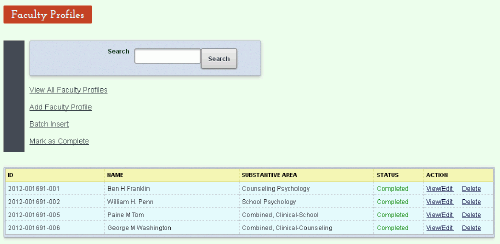Students/Trainees, Graduates & Faculty/Supervisors Profiles
The Students/Trainees and Faculty/Supervisors Profiles behave in much
the same way. As you enter information, the list at the bottom of the
page will grow. Sort the list by clicking
the column headings.
About profile names
Two tabs change names depending on program type.
- For internship and post-doc programs, the tabs
are Trainees and Supervisors.
- For doctoral programs, the tabs are Students
and Faculty.
How to view all profiles
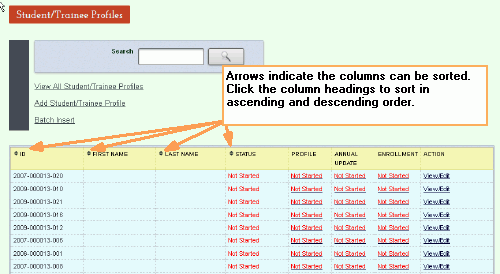
How to delete a profile (for Students/Trainees & Faculty Supervisors
only)
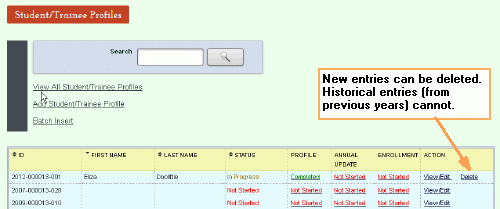
- Click Delete
in the last column of the table. The
record will disappear.
RULES TO REMEMBER: You cannot delete profiles
entered in previous years. You cannot delete records on the Graduates
page.
How to view or edit a profile
- Click the View/Edit
link in the Action column.
A page opens showing all survey
sections.
- Click the link to the section you want to view
or edit. The section opens.
- If you make changes, click one of the buttons
at the bottom of the page to save.
- Address
any errors or warnings.
- Save. Error
and warning messages will disappear.
How to add new person (for Students/Trainees & Faculty Supervisors
only)
Note: The system assigns the ID number when you enter and
save the first field under Enrollment
Information, Date Started Program.
How to add multiple profiles quickly (for Students/Trainees & Faculty
Supervisors only)
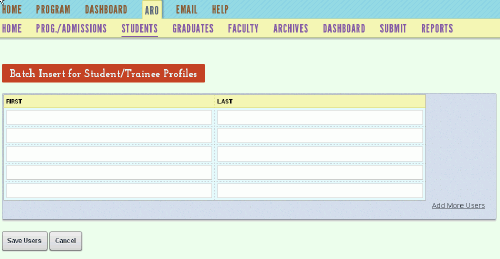
- Click Batch
Insert. A page will open
with a list for first and last names.
- Add names to this list.
- If you run out of space, click
Add More Users in
the lower right. The system
will add a new row.
- When you are finished, click Save Users or clear the form
by clicking Cancel.
You will be taken back to the default
page.
NOTE: To complete the information, follow directions
(above) for viewing or editing profiles..
How to mark complete
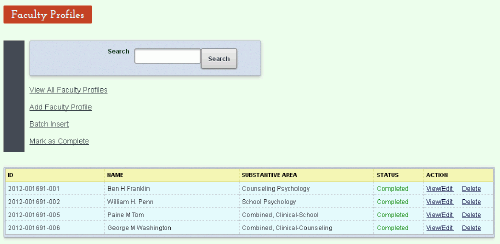
The appearance of this link is triggered by the status (complete) rather
than the number of profiles you have entered. For example, if you entered
one profile and that profile is complete, the link will appear. If you
entered 20 profiles and one of them has a missing response, the button
will NOT appear.
- Make sure all profile sections have a complete
status. If they are not complete,
you will NOT see the Mark
as Complete link.
- Click the Mark
as Complete link. All
sections of all profiles will become read-only. A new link will appear,
Mark
as in Progress.
NOTE: Students/Trainees, Graduates, and Faculty/Supervisors
profiles must be "marked as complete" to submit your ARO. Any
incomplete sections will prevent the Submit button from appearing on the
Submit page.
How to edit profile "marked as complete"
Unlock the Profiles by clicking Mark
as In Progress. The
Mark
as Complete link will reappear.
Make and save your changes.
Click Mark
as Complete again when you are finished. The
Mark
as in Progress link will
appear.
How to search
- Enter full or partial first or last name in
the Search box. Do not use asterisk.
- Click the Search
button. The system will repopulate
the list with names matching your criterion.
- Bring the full list back by clicking View All Student/Trainee, Graduates,
or Faculty/Supervisor Profiles or the page tab on the
navigation bar.
NOTE: You can search only by first and last name.